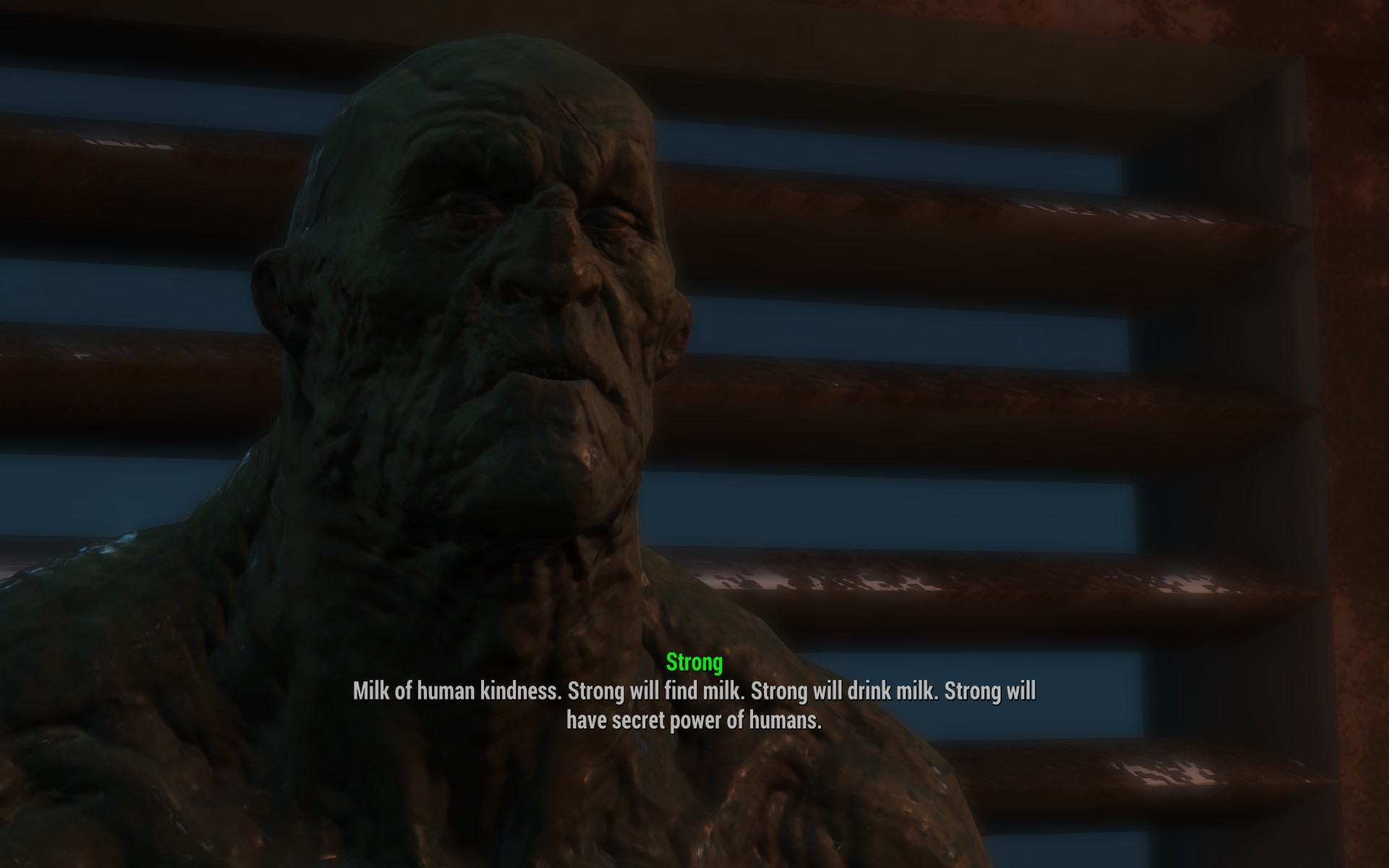This morning, my friends Ken and Tracy woke me up with a bunch of texts, which were a follow up to a small bit of drama we had been discussing the night before: namely, why Ken’s first date had seemingly ghosted.
The reason she hadn’t replied to any texts, confirming or declining the location and time of their first meeting? She had lost her iPhone, and along with it, three years worth of pictures and other data, because she had never backed up any of that. Understandably, she was more concerned with the pictures.
Having been roused from sleep, I was feeling a bit lecture-y so, while I was sympathetic to Ken’s dating woes, I also took the time to make a mini lecture about backing stuff up, and making sure that the backups are working, and I prefaced it all with the simple phrase:
iCloud sync is not a backup
Just having iCloud Drive available does not actually mean your stuff is being backed up. iCloud Drive, baked into the OS for the past year, is additional space that an iPhone, iPad or Mac can use to store copies of documents, settings, and photos, that then get pushed out to all the other devices using that same Apple ID. It’s a way to sync that information between devices.
“But wait,” Ken asked. “What about iCloud Backup?”
iCloud Backup is a separate service, and I believe the default setting is On, and yes, it makes use of the extra storage you purchase for iCloud Drive. Apple still has some work to do to explain the difference, but let me take a stab at it.
iCloud Backup is only saving the current state of your iOS device (on the Mac, the only Apple-provided option for backup is Time Machine, which has its own set of pros and cons.) This is a backup that is only of use in two circumstances: first, if you lose your device, you can restore it using the most recent iCloud Backup–whenever that may have been; and second, you can use it when upgrading phones, to move your settings from one to the other. Handy!
I don’t consider it a full backup, though, because there are too many circumstances where you don’t want the current state of your data! What if you delete a picture, and don’t realize you need it for a while? What if you make an edit to something and want to go back to the previous version? If you’re just relying on iCloud Backup, you’re shit out of luck.
And even then, I’ve seen iCloud files become damaged or corrupt. I had a scare a couple of weeks ago when Pages showed me a dialog saying “This file is corrupt and can not be opened”; the document in question was saved on iCloud Drive so I could access it everywhere (sync) but to restore it, I needed to pull it from my Time Machine or, failing that, my Backblaze account (backups). If I hadn’t had those other two levels of redundancy, I would have lost nearly 50,000 words of my novel-in-progress.
If you have one, you have none
I heard this saying recently: If you have one, you have none; if you have two, you have one. I believe it comes from the military, and the meaning should be clear: you need multiple plans for any contingency if you want to be safe. Or, more simply, don’t put all your eggs in one basket.
iCloud Drive and iCloud Backup are better than nothing at all, but there are some common situations where they’re not enough to save your data. Even Time Machine, on the Mac, only goes a step or two further: I give it points for saving the past state of your computer, but if you’ve ever peeked under the hood at all the crazy things it needs to do its job, or if you’ve ever thought about the fragility of spinning drives or the USB connection, you’d be worried and paranoid like I am.
People don’t like being told they need to spend that extra money to buy an external drive, or a service like Backblaze (note: I’m a customer of theirs and they’ve saved my bacon several times) to ensure the safety of all that content they create. But that’s my strong recommendation to you.
Apple can, and should, do more to make saving and securing for the future our files–and, let’s be honest here, the files that are most important to the vast majority of people are our pictures. Apple puts very high-quality cameras into iPhones and people love using them. They are precious memories to us.
All the points of failure
The tech available to us today is amazing: ultra-thin laptops, amazing desktops, always-connected smartphones and tablets, all of them connected to each other with wireless connections and beautiful easy to use software at every level.
But to a pessimist, that just means there’s many weak points, places where a failure can mean you just lost something of immense personal meaning to you. To protect against that loss, a complete backup plan needs to cover at a minimum the following contingencies.
- The physical loss of a primary device, like your iPhone, iPad, or Mac.
- Loss of a subset of your data: deleted documents, corrupted files, mistaken edits that you want to undo.
- And the one that most people don’t think about: failure of your backup. What if your Time Machine hard drive dies, as all hard drives do eventually? What if your iCloud storage shits the bed? What if you lose your password to the online storage you’ve been using and can’t get it back?
You need more than one backup method. And preferably, those backups need to be in more than one location, using different kinds of backup mechanisms. And ideally, one or all of the backups you use need to be automated, or you need to make a serious habit of making them happen.
No such thing as too many backups
Here’s what I do: On my MacBook Pro, I have a Time Machine external drive plugged in at all times, and I have a Backblaze account giving me an offsite, network-based, current state. Plus, from time to time, roughly once every week or two, I will make a separate, manual clone of the entire drive. Anything that’s extra special to me, like, say, my novel-in-progress, gets emailed every Sunday night via Gmail, giving me an extra copy. And when I’m particularly nervous, I’ll stash a copy on Dropbox, where they have also implemented a system for recovery of deleted files up to 30 days old on their standard personal plan.
On my iPhone, I mainly rely on iCloud Backup, but I also have my photos automatically upload to a private section of my Flickr account. I do have to open the Flickr app on my phone sometimes to ensure that it is all working, but testing a backup is part of my responsibility for now. And maybe once a month, I’ll plug my phone in to my laptop and import all the pictures into iPhoto (I haven’t upgraded to the new Photos app yet), where they then become part of my MacBook Pro’s backup scheme.